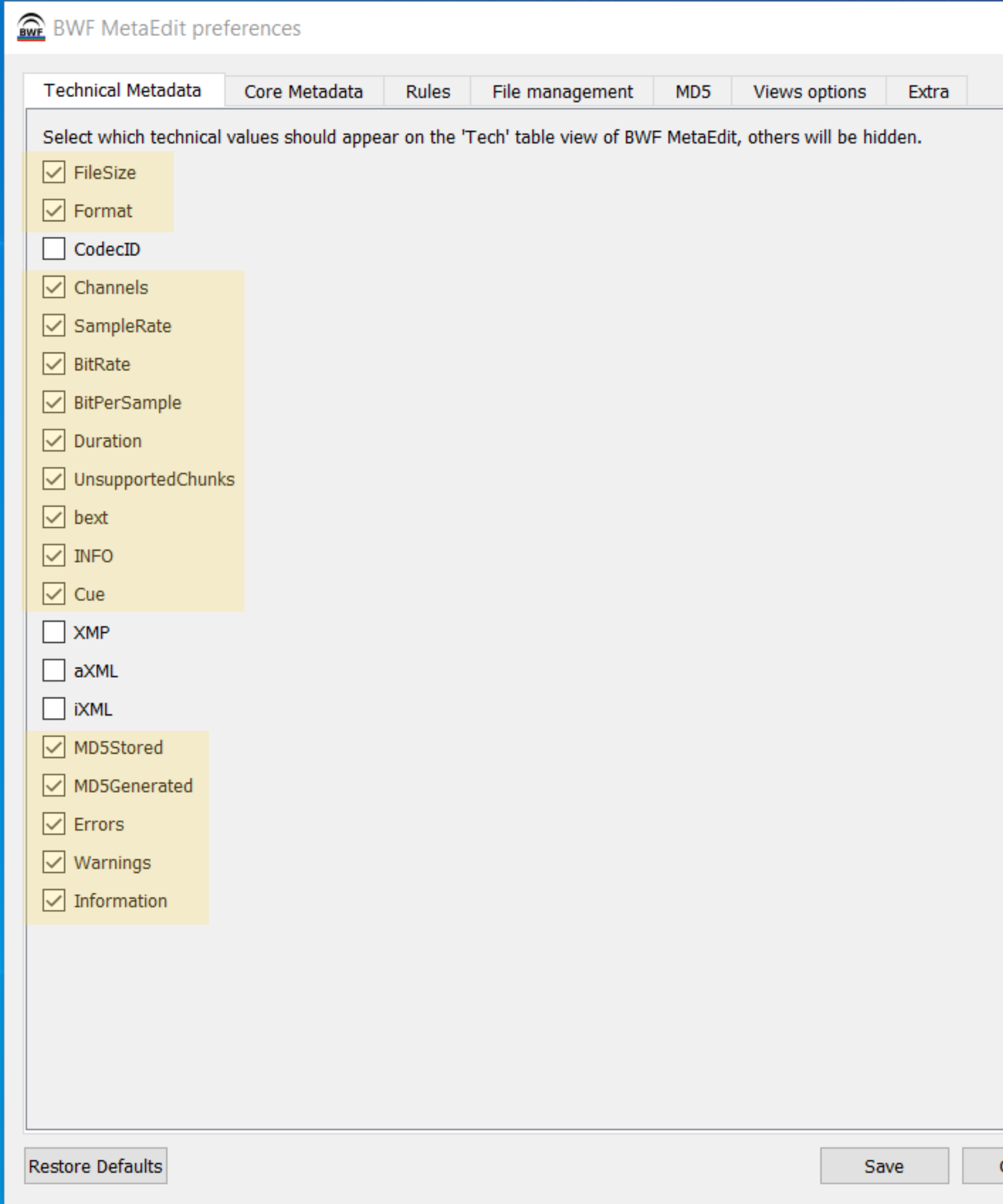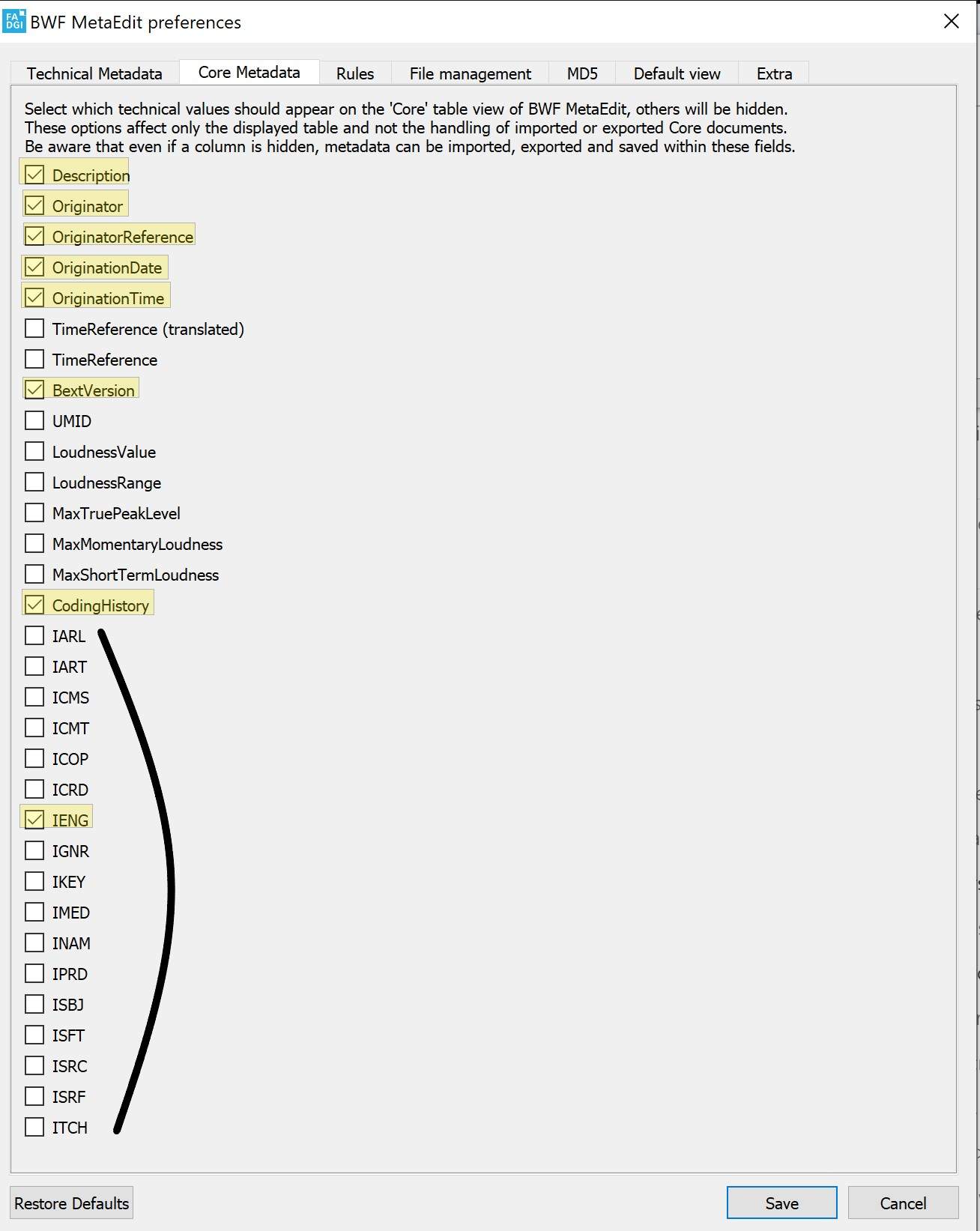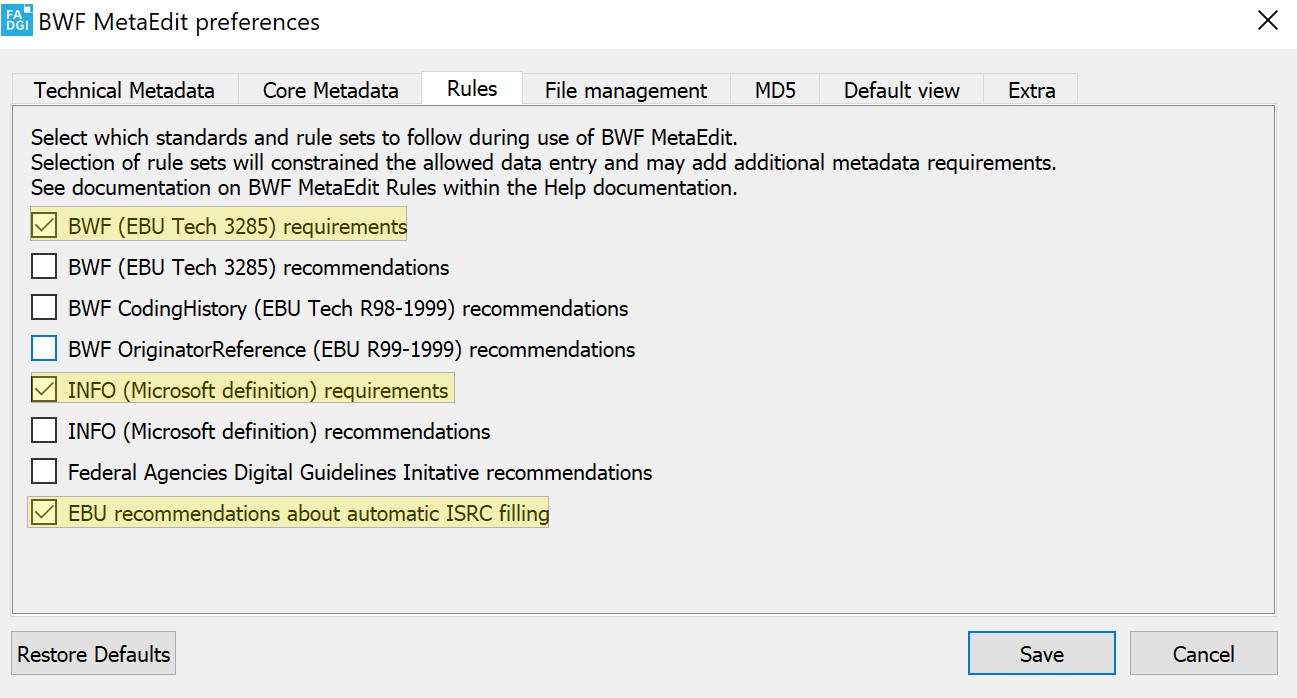*This article is adapted from pre-existing resources located on the Digitization Knowledge Base
...
Then, click on the download BWF-MetaEdit button. (If you are not running Windows, you can click on the arrow and select your operating system.)
Setting Up the Software
The next steps will be choosing the location for the download and then clicking 'Install' and follow the prompts to the end.
Then, click 'Options' and then 'Preferences'.
In the first tab of the new window (see image below), you will need to fill out what technical metadata you will want to embed.
Technical Metadata
Check the boxes that are highlighted above for a detailed BWF-MetaEdit set-up.
Next, do the same with the for the core metadata (see image below).
Core Metadata
The core metadata are fields that you can enter data into. The ones highlighted in yellow are the ones typically used in a project; however, if you find you want other fields, you can go back to this menu and include them.
Next, you will check the boxes for the rules metadata:
Rules
After the rules metadata, you will address the important file management information:
...
| Info | ||
|---|---|---|
| ||
Link to Interactive Module (Originally designed for Digitization projects) Please follow this link to take you to the interactive module: |
When progressing through the metadata embedding process, you might feel a sense of incompletion. When it comes to metadata, the hope is that what is recorded and done to the files will be useful for the future, not necessarily the present. It may feel like you are just uploading and adding some unseen labels to your audio, but it is an important task in the long run.
...
| View file | ||||||||
|---|---|---|---|---|---|---|---|---|
|