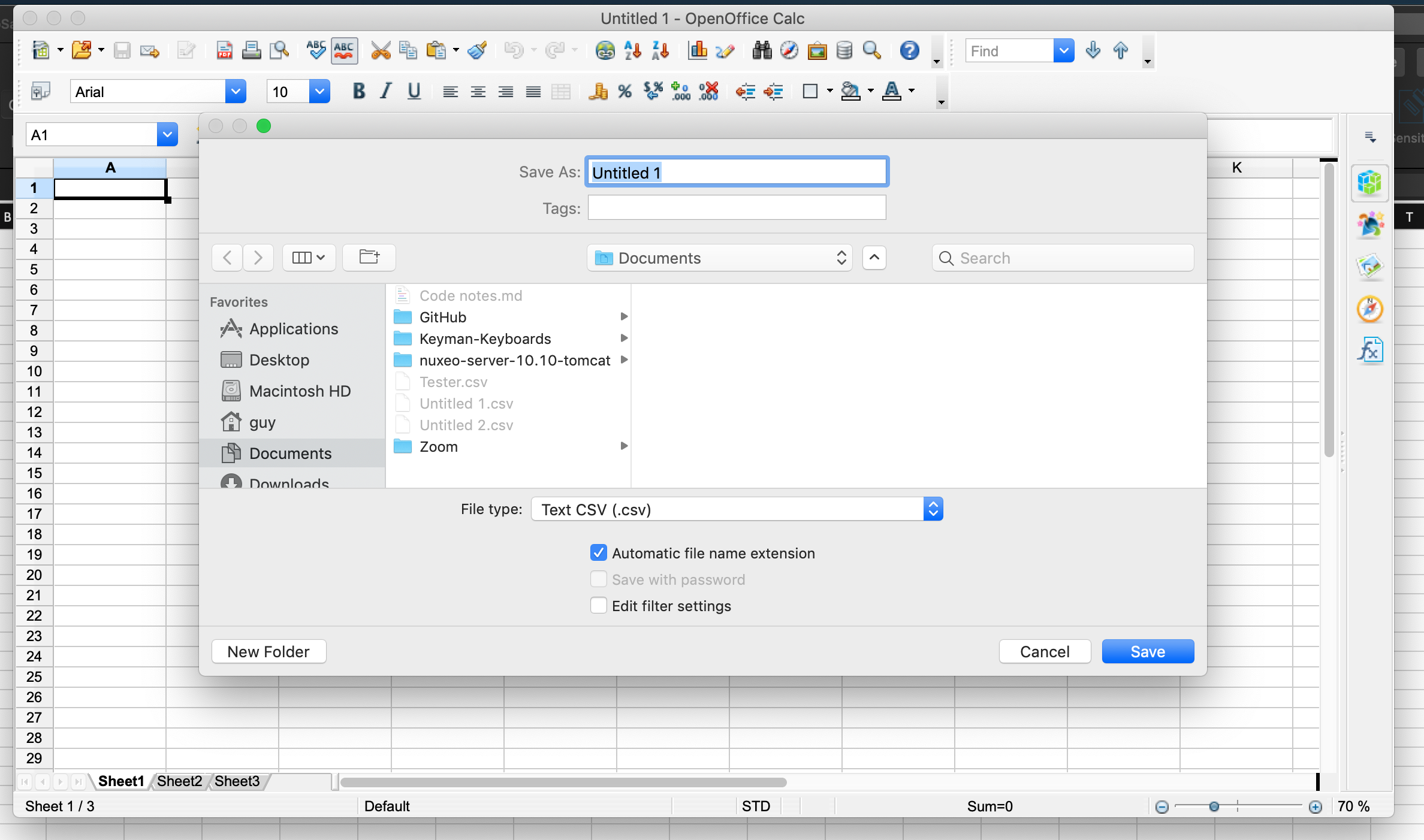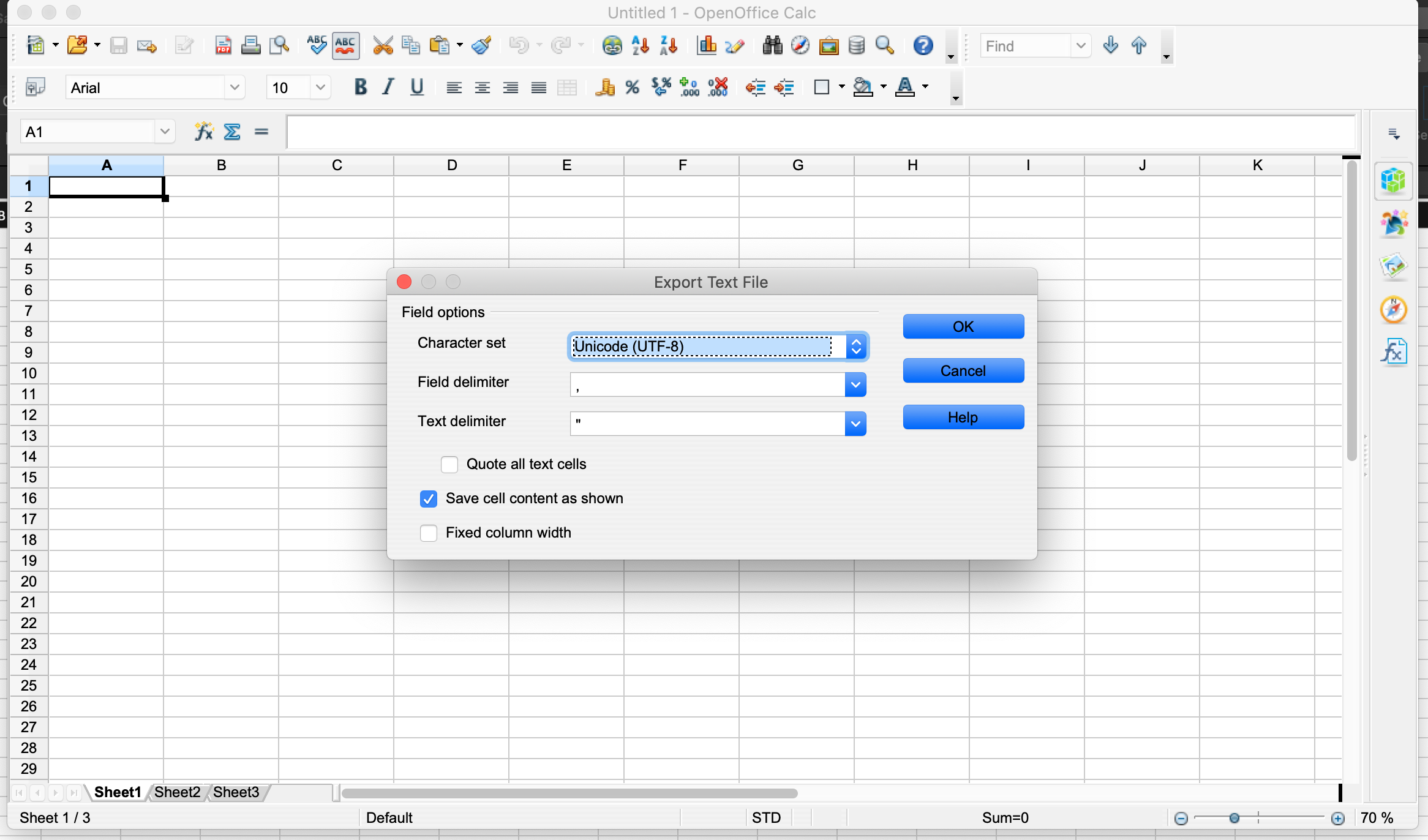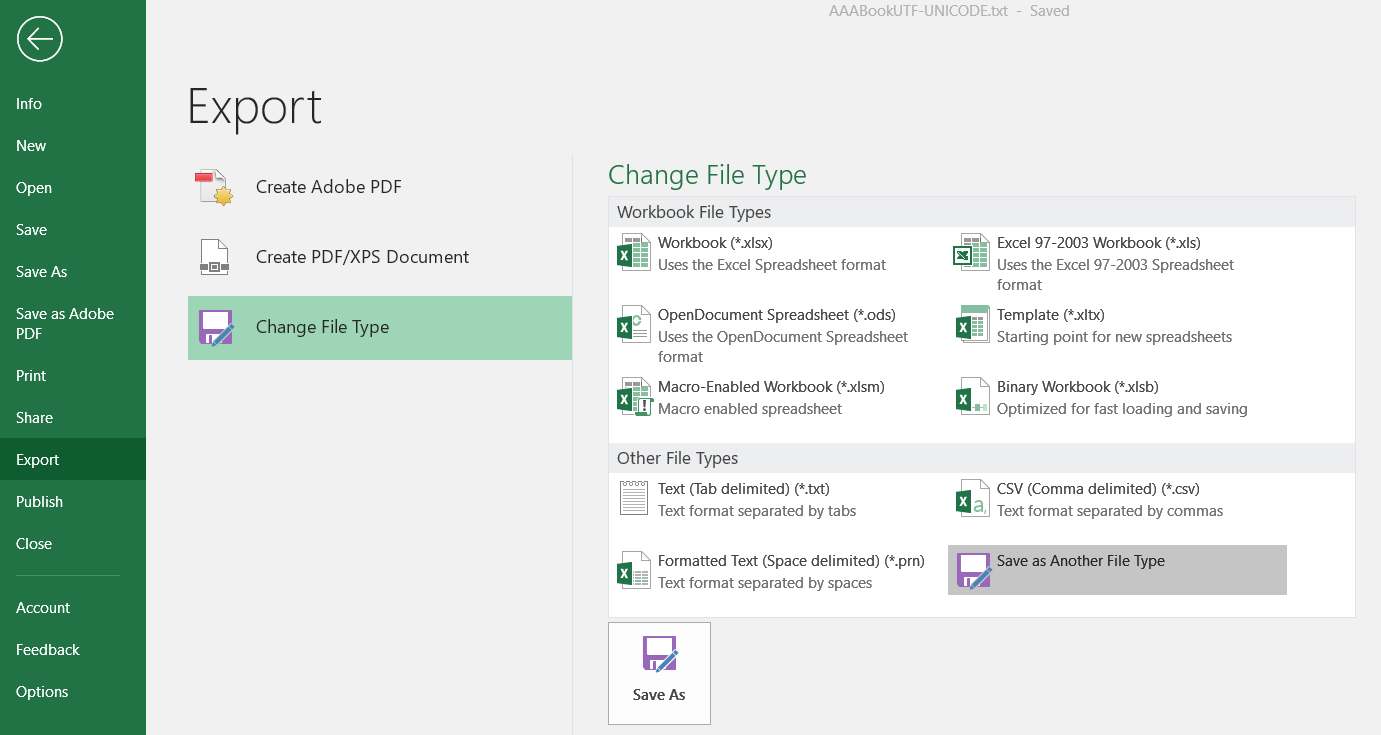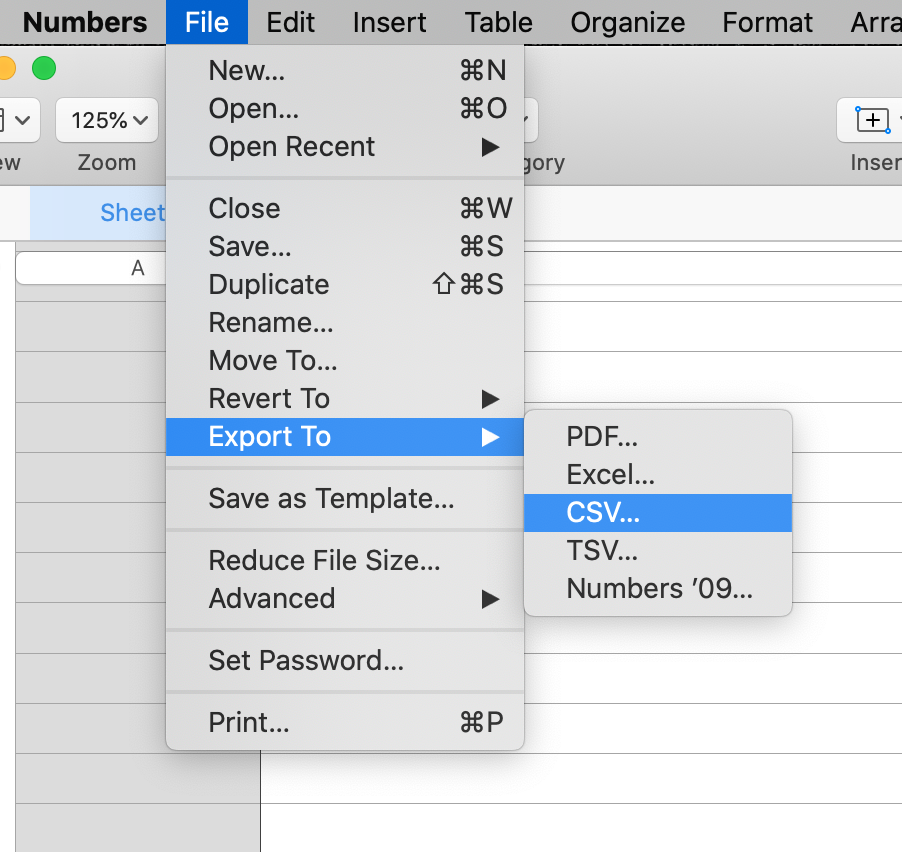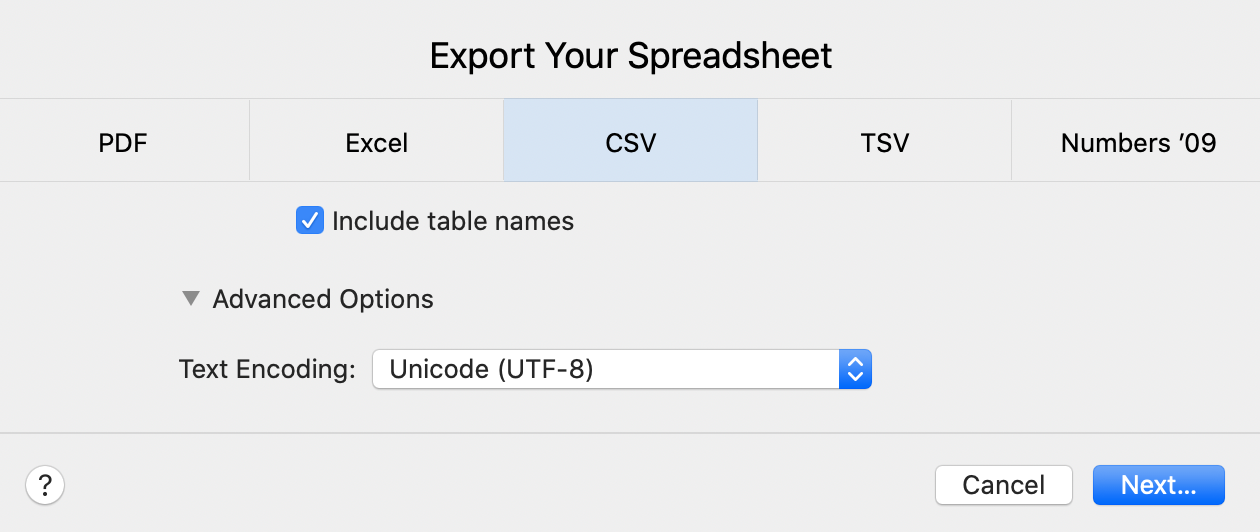...
If you are using Open Office, once your file is ready click "File".
Click "Save as".
Select "Text CSV (.csv)" under the "File type" drop down.
After choosing "Save anyway" accept the default settings (as per the image below) by clicking OK.
Excel
If you are using Excel, once your file is ready click "Export".
Click "Change File Type".
Click "Save As Another File Type".
Choose "CSV UTF-8 (Comma delimited) (.csv)" format
...
If you are using Numbers, once your file is ready click "File".
Click "File".
Hover over "Export To" and click on "CSV".
Click "Advanced Options".
Select "UTF-8" as the choice for Text Encoding.
Click "Next".
Select the save location for the file
Click "Export."
| Info |
|---|
Choosing an applicationFirstVoices recommends OpenOffice or LibreOffice because they handle Indigenous characters correctly using the Save As: CSV option. They are also open-source projects. |
| Note |
|---|
Check your file!After exporting/saving your file in UTF-8 CSV format, always open the exported file to make sure that all your words and characters are displaying correctly in the new format. |