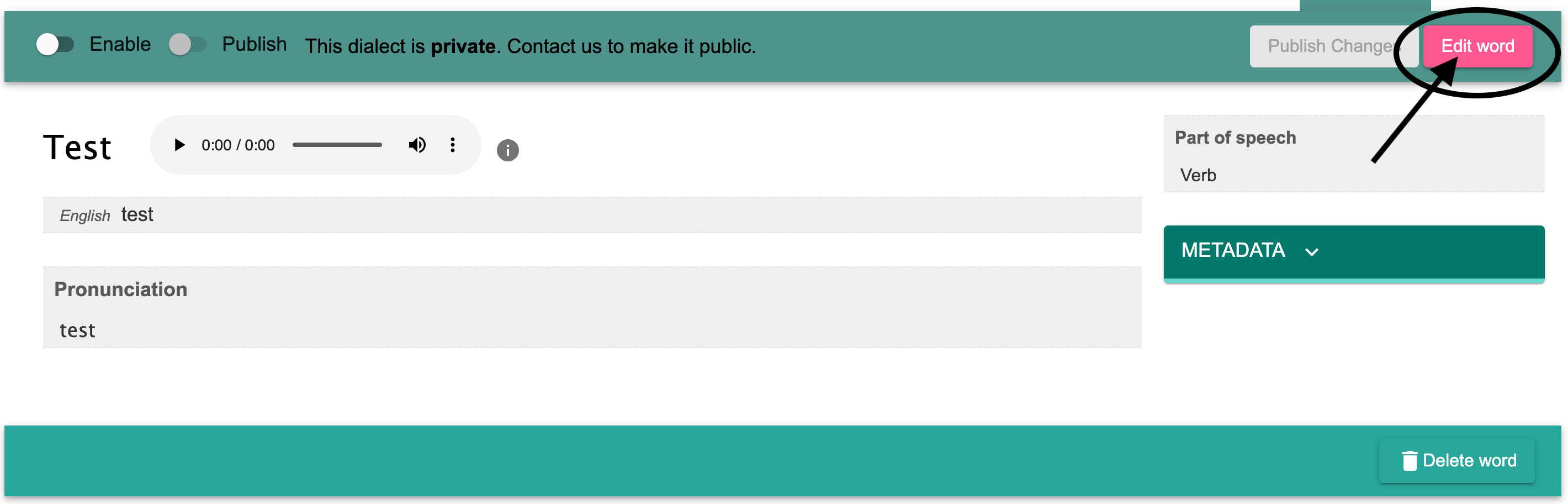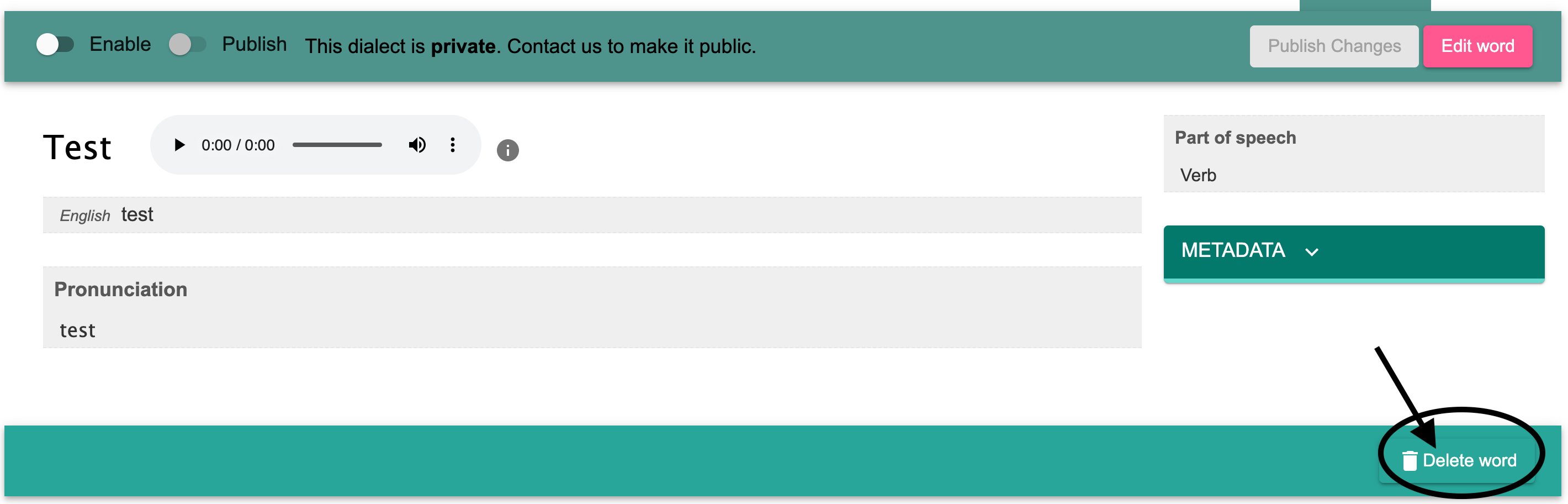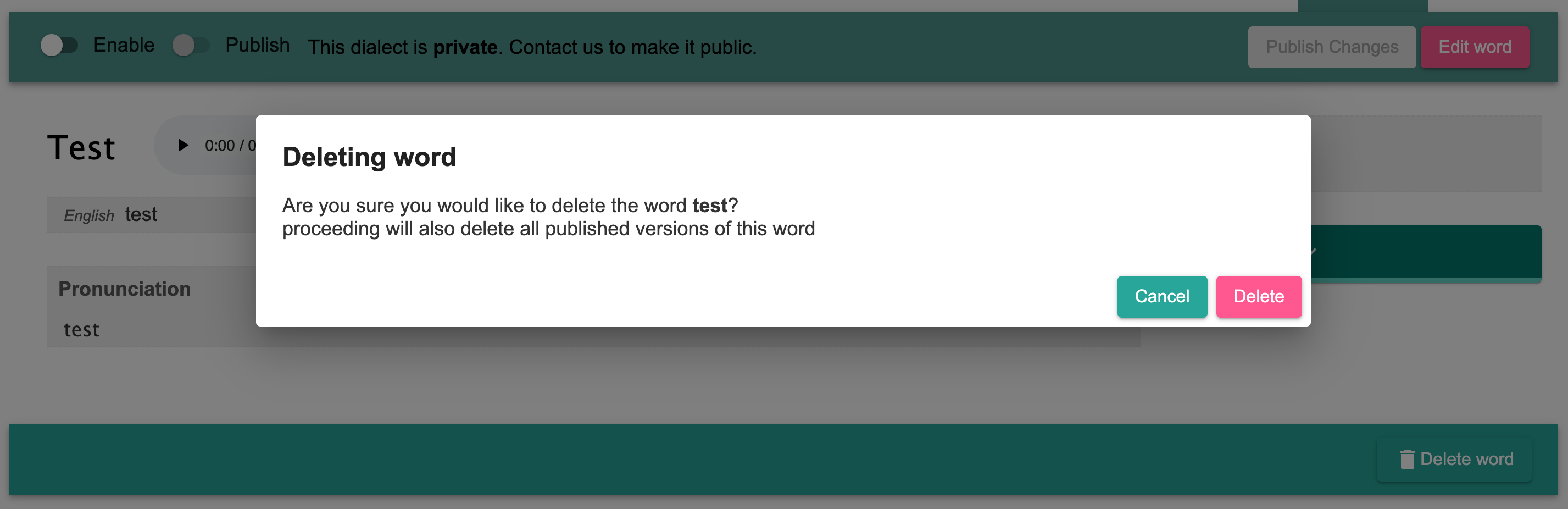...
You must be logged in as a member of a language team to edit or delete entries. To learn about how language teams work, check out our information on Managing your team's workflow with different roles.
...
Instructions
...
| Widget Connector | ||||||||||
|---|---|---|---|---|---|---|---|---|---|---|
|
...
On the language site homepage, click "Learn our Language" button to begin.
Then, click on "Words" or "Phrases" button.
Find the word you would you like to edit or delete, and click on it.
If you would like to edit the word, click on the "Edit word" button in the top right hand corner of the screen.
If you would like to delete the world, click on the "Delete word" button in the bottom right hand corner of the screen.
You will be prompted with a pop-up to confirm that you want to delete the word entry. Click "Delete".