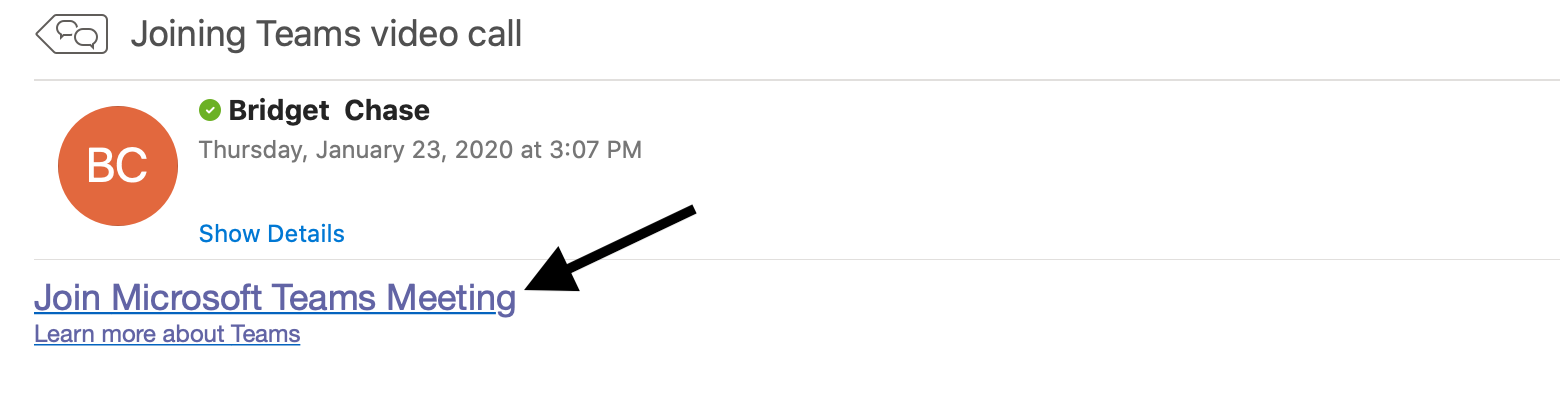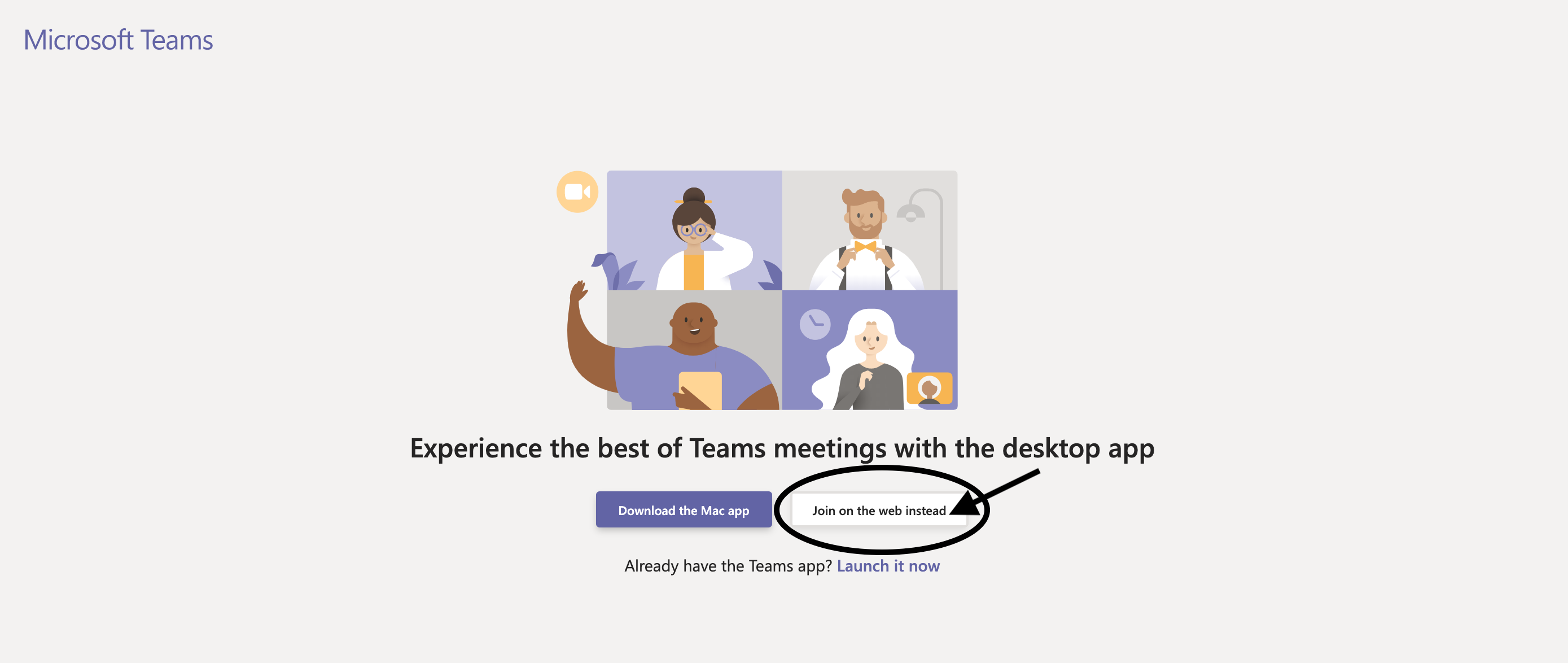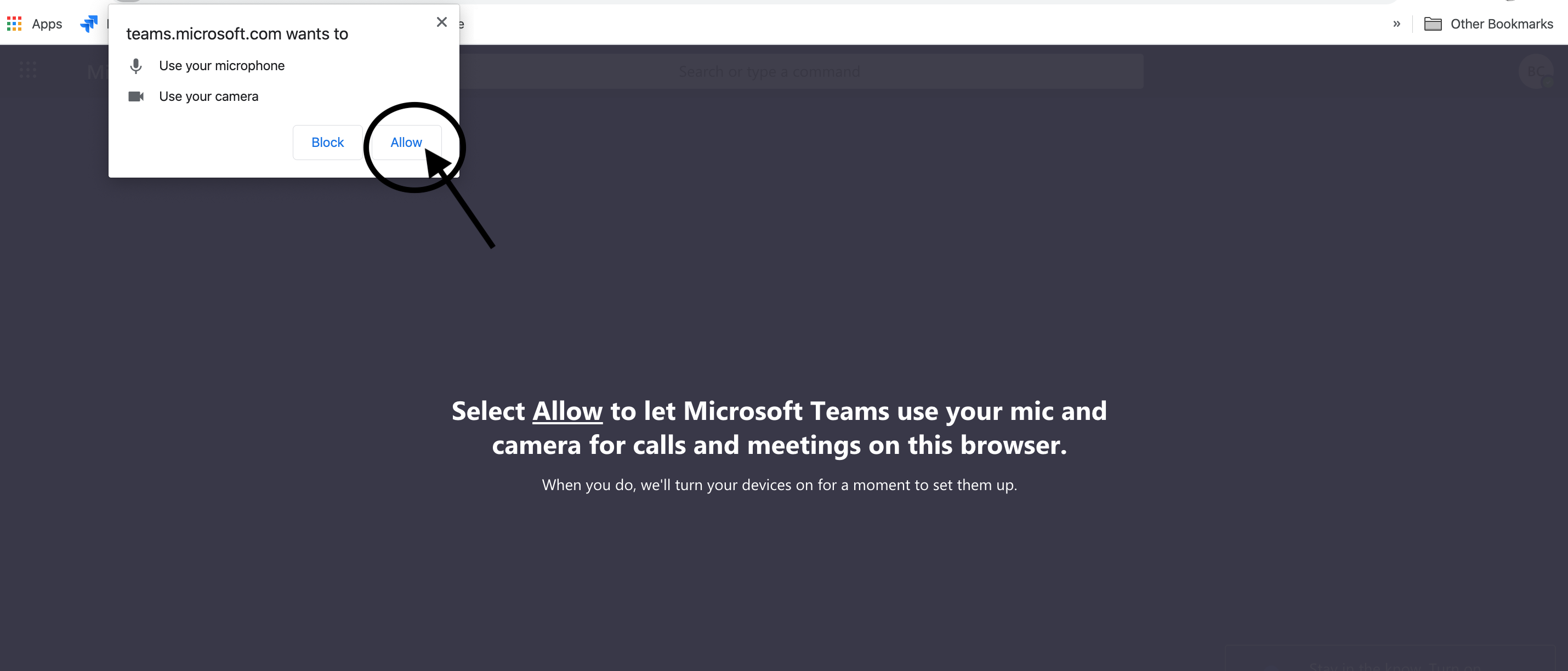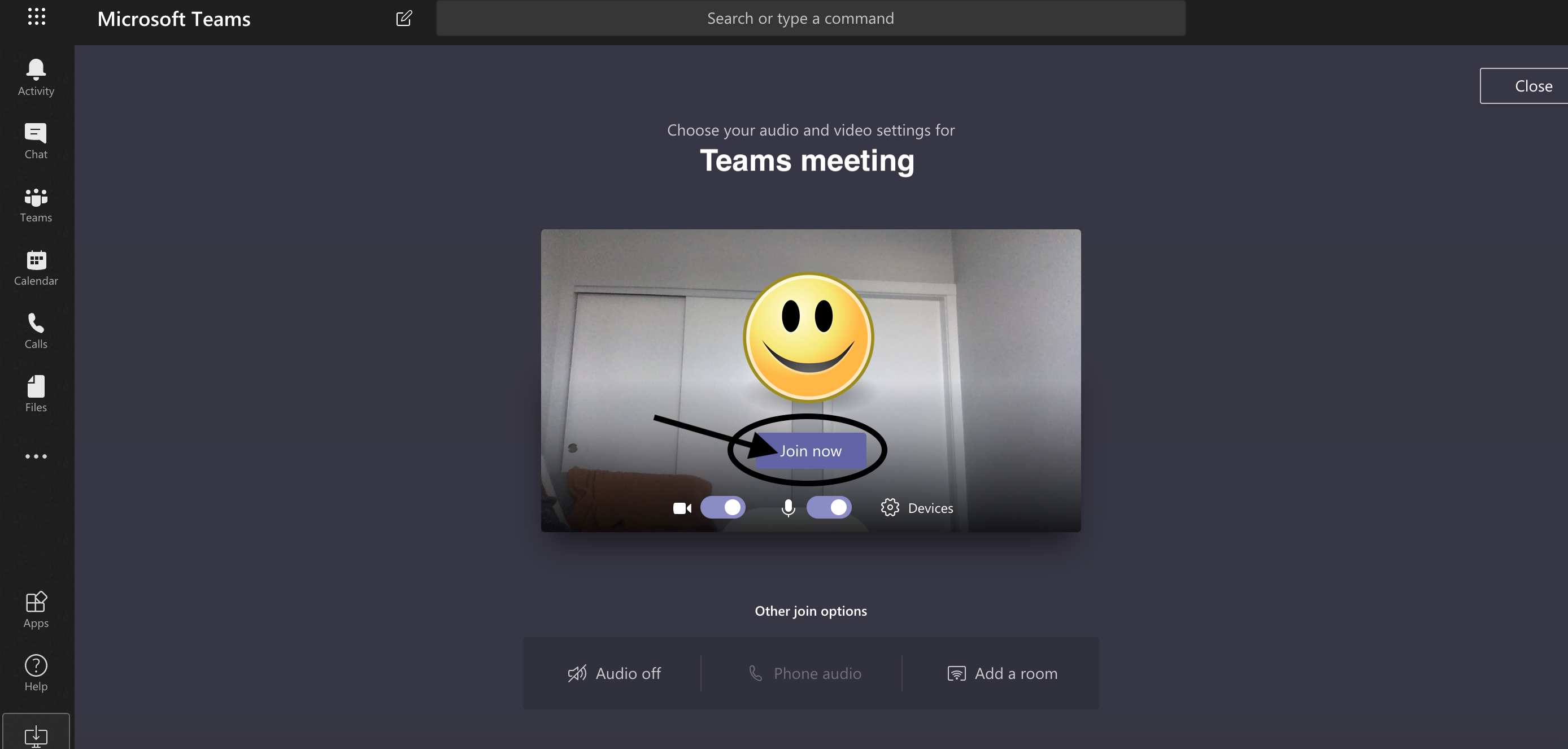...
FirstVoices uses the program Microsoft Teams to have video calls with language teams. If you set up a video call meeting with a FirstVoices team member or join a Language Technology Program webinar, you will be using Microsoft Teams. However, you do not need to install the Microsoft Teams application in order to join the video call.
...
You should have received an email with a link that says “Join Microsoft Teams Meeting”. Click on that link. If you haven’t received an email, let the FirstVoices team know.
...
Click the button “Join on the web instead”
The web page that opens will ask you if you would like to either download the Microsoft Teams application, or join the video call in your browser instead. Click “Join on the web instead”.
...
Allow Microsoft Teams to access your camera and microphone
Click the allow button so that Microsoft Teams can access your microphone and camera.
...
Click the “Join now” button
You should now see yourself in the camera (the smiley face is you!) and when you click “Join now” you will enter the video call.
...