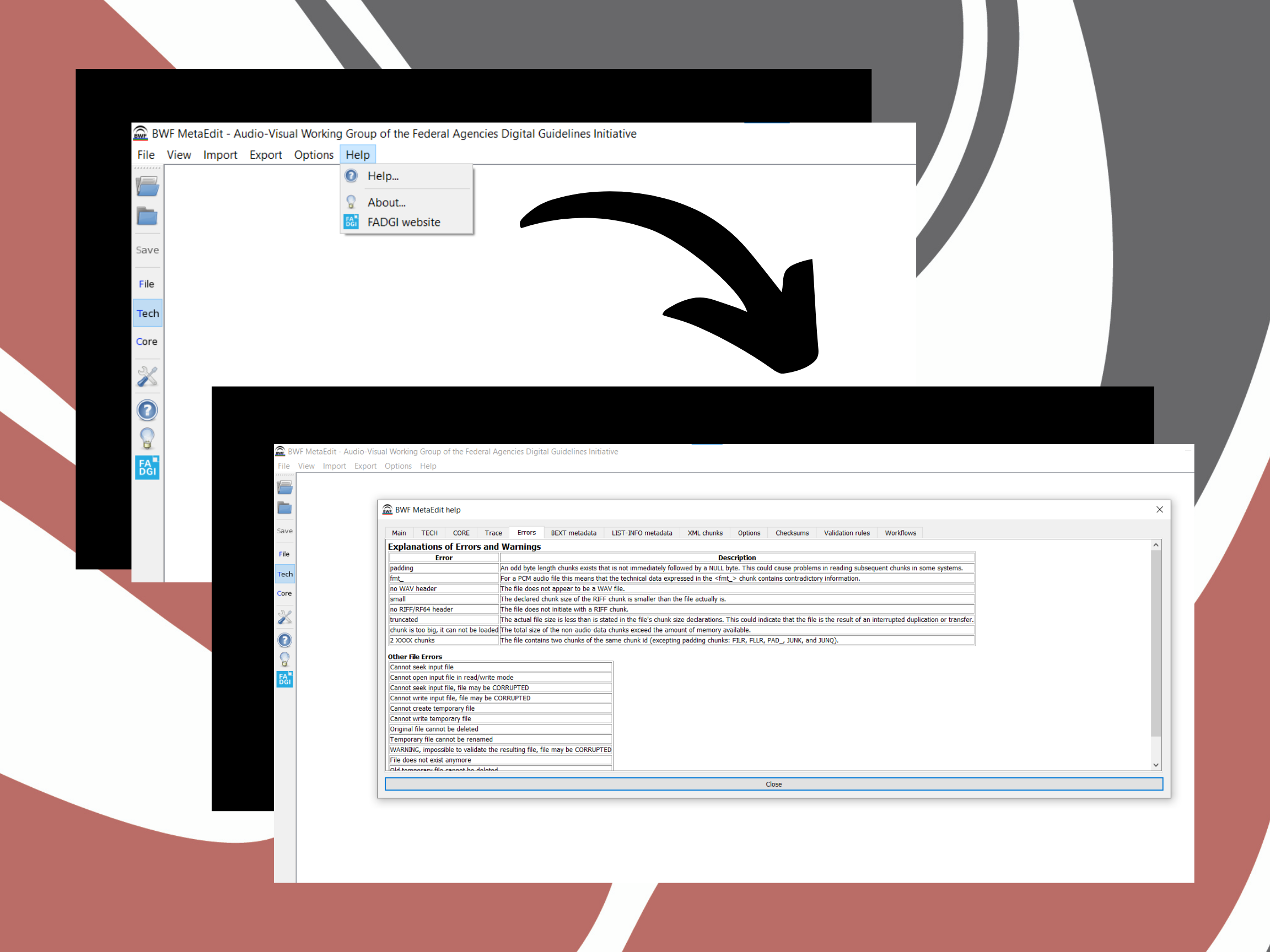*This article is adapted from pre-existing resources located on the Digitization Knowledge Base
| Table of Contents |
|---|
...
Introduction
...
Metadata is a central component of digitization and archiving but is also a useful tool for those working on a FirstVoices project.
...
BWF MetaEdit is a free software tool that you can use to embed WAV files with these checksums. WAV files that you will likely work with during a FirstVoices project include your copy master (or master file) and access master. These lossless, uncompressed files will be your staples from which to work off of to later make accessible, shareable audio for online sites, learning tools, or other community engagement needs.
...
The following is a summary of how to download and set up BWF MetaEdit software. First,
Download BWF MetaEdit here at https://mediaarea.net/BWFMetaEdit
Then, click on the download BWF MetaEdit button. (If you are not running Windows, you can click on the arrow and select your operating system.)
Setting Up the Software
The next steps will be choosing the location for the download and then clicking 'Install' and follow the prompts to the end.
Then, click 'Options' and then 'Preferences'.
In the first tab of the new window (see image below), you will need to fill out what technical metadata you will want to embed.
...
Next, do the same with the for the core metadata (see image below).
Core Metadata
...
The core metadata are fields that you can enter data into. The ones highlighted in yellow are the ones typically used in a project; however, if you find you want other fields, you can go back to this menu and include them.
Next, you will check the boxes for the rules metadata:
Rules
...
After the rules metadata, you will address the important file management information:
...
Here is a short summary of these steps:
Download BWF MetaEdit here at https://mediaarea.net/BWFMetaEdit
Click on the download BWF MetaEdit button
Choose a location to save the software
Follow the prompts and click 'Install'
Inside BWF MetaEdit, navigate to 'Options' and select 'Preferences'
Set up the Technical Metadata tab (see image for selected features)
Set up the Core Metadata tab (see image for selected features)
Set up the Rules tab (see image for selected features)
Set up the File management tab (see image for selected features)
Set up the MD5 tab (see image for selected features)
Set up the Default view tab (see image for selected features)
Save your settings
Then, you are good to go!
...
Fundamental Uses
...
In the learning module housed on this page, you will be introduced to each section of BWF MetaEdit that is relevant for embedding checksums, following the instalment instructions and steps (also outlined in Module 5: Installing Audacity and MetaEdit).
Then, there is a step-by-step visualization to guide you through the process of embedding the checksums as well as how to troubleshoot if you encounter issues on the fly.
...
BWF MetaEdit has various sections once opened, arranged in different tabs in the software. You will be asked to provide different information related to each of these sections for the files you embed.
...
For additional support and if you encounter error messages, it is advised to navigate to the internal BWF MetaEdit Help Tab and enter into the software's support centre. Here, you can find a list of potential error messages and what they might mean. The image above shows you the pathway to get to this support centre. If you have further questions or need technical assistance with using BWF MetaEdit, you can also reach out to the Language Technology Program team: Ben (ben@fpcc.ca) and Kyra (kyra@fpcc.ca).
| Info |
|---|
...
Link to Interactive ModuleLink to Interactive Module (Originally designed for Digitization projects) Please follow this link to take you to the interactive module: |
When progressing through the metadata embedding process, you might feel a sense of incompletion. When it comes to metadata, the hope is that what is recorded and done to the files will be useful for the future, not necessarily the present. It may feel like you are just uploading and adding some unseen labels to your audio, but it is an important task in the long run.
Digitization has also provided here the images within the module and the one above that demonstrates how to navigate to the internal Help Tab in BWF MetaEdit. They are presented in a PDF package for people to keep with them and have on their desktops as a quick reference:
| View file | ||||||
|---|---|---|---|---|---|---|
|
...