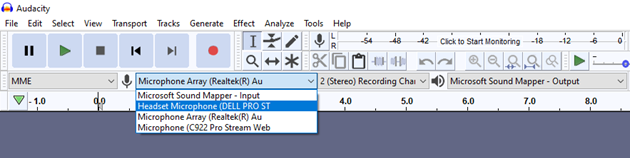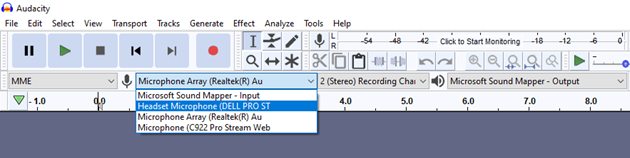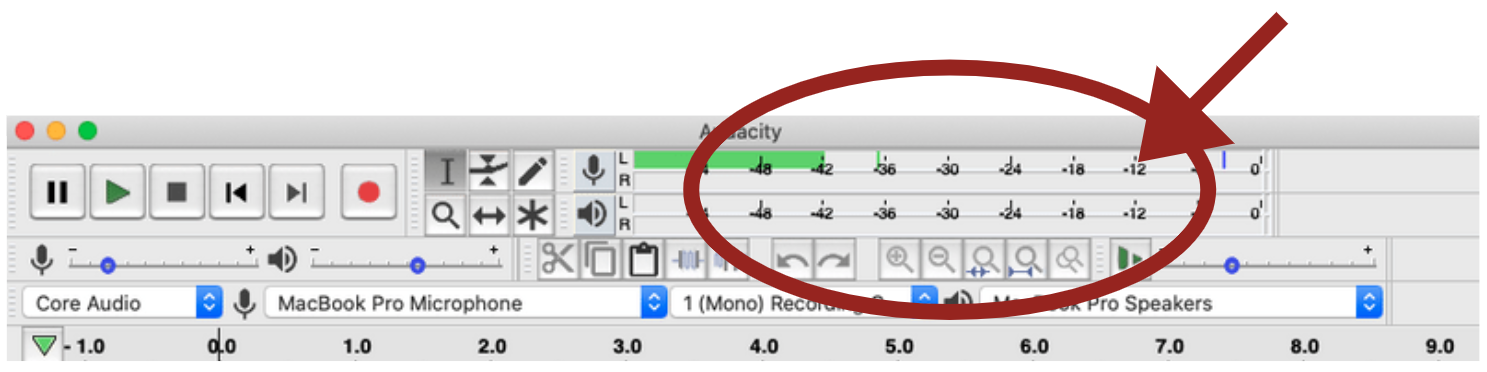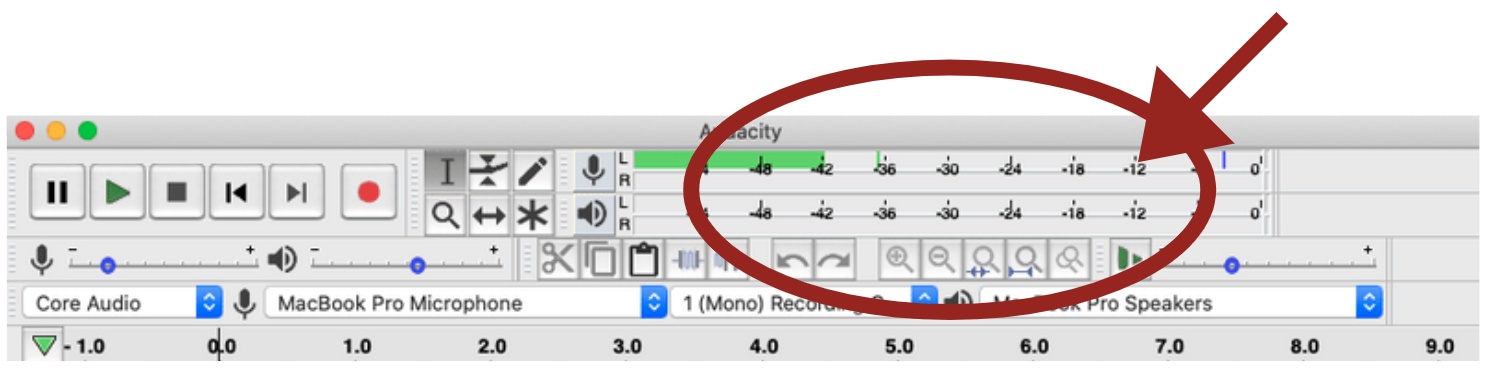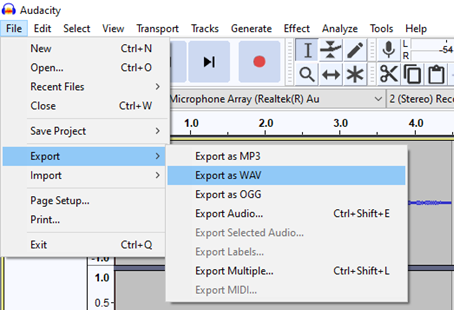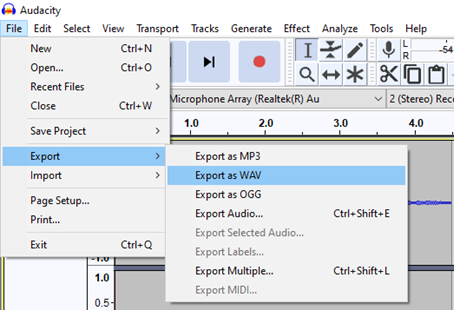...
- Learn about audio recording equipment
- Set up a recording space and audio equipment
- Work and record with language speakers
...
Instructional Video
...
| Widget Connector | ||||
|---|---|---|---|---|
|
...
How to record with Zoom H4N
...
Set up your equipment: Connect your microphone(s) and headphones to your computer. If you have an audio interface through which to connect your microphones, set that up as well.
Open Audacity.
Select your external microphone using the drop-down menu.
Press record once to begin recording. Wear your headphones at all times while recording.
Test your levels: Make test noises or ask your speaker to say a few words while you listen with your headphones. Watch the bar at the top of the window, next to the microphone icon. This is the monitor bar. Your loudest noises should reach -12db and be green in colour. If your loudest noises are higher than -12db (orange or red in colour), turn the mic volume down. If your loudest noises are much softer than -12db, turn the mic volume up. Adjust the mic volume using the volume control under the monitor bar, or directly on the built in mic.
When you have finished recording, press stop.
Export your recording as a .wav file. This will save a copy of your master file. Save this file using your file naming convention and your file management system.