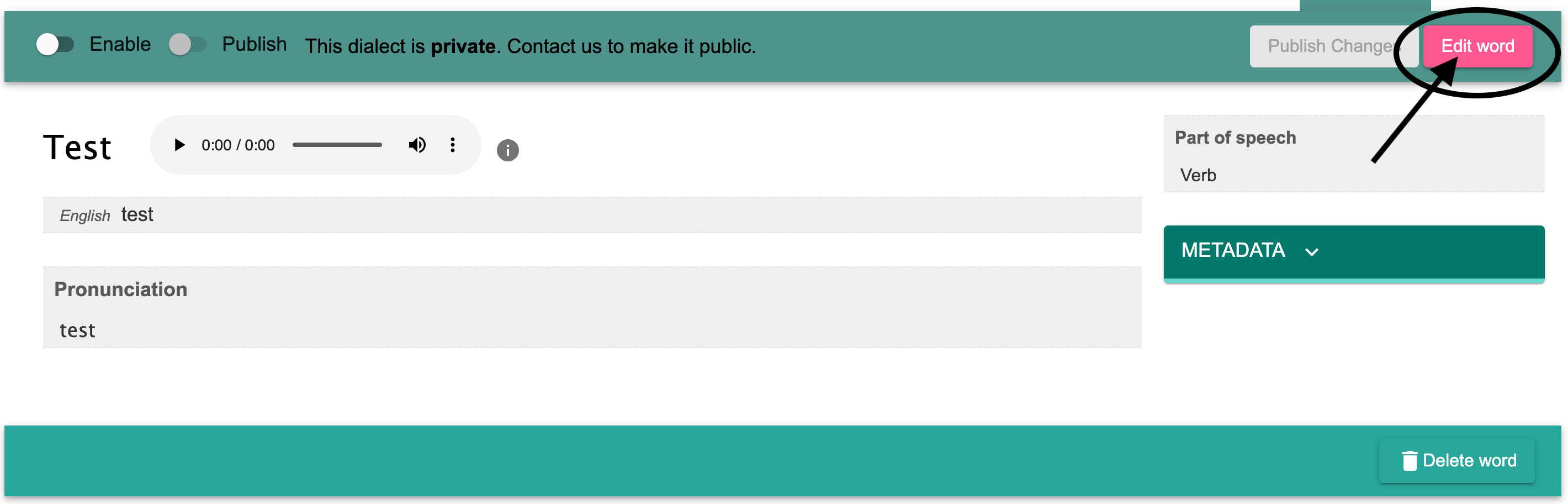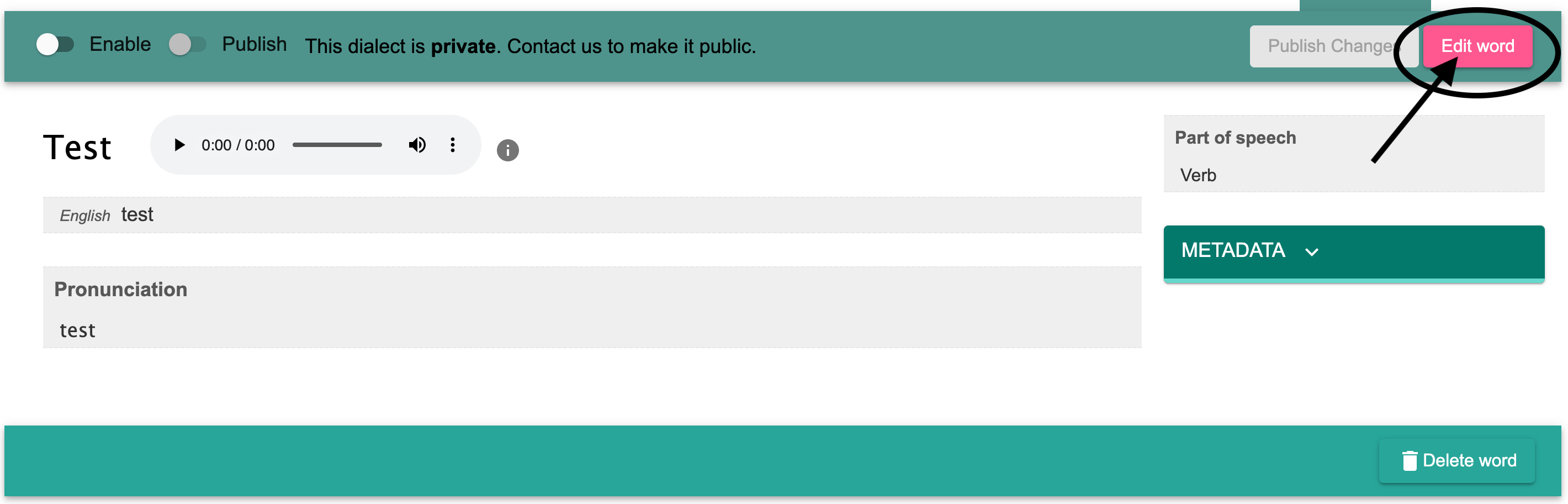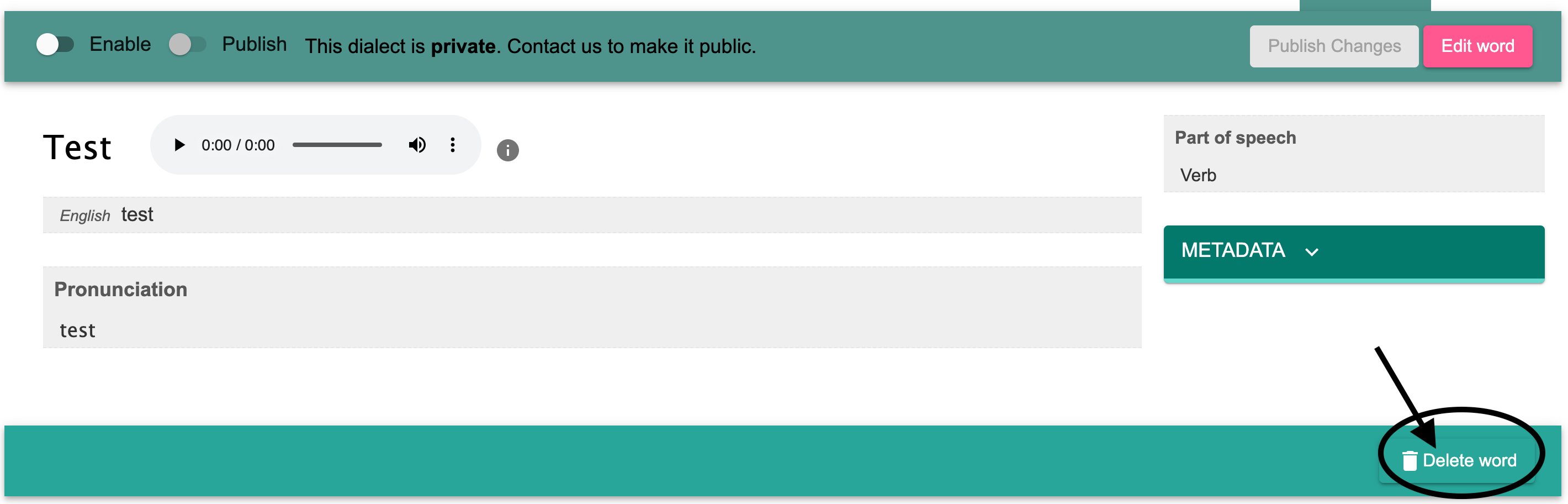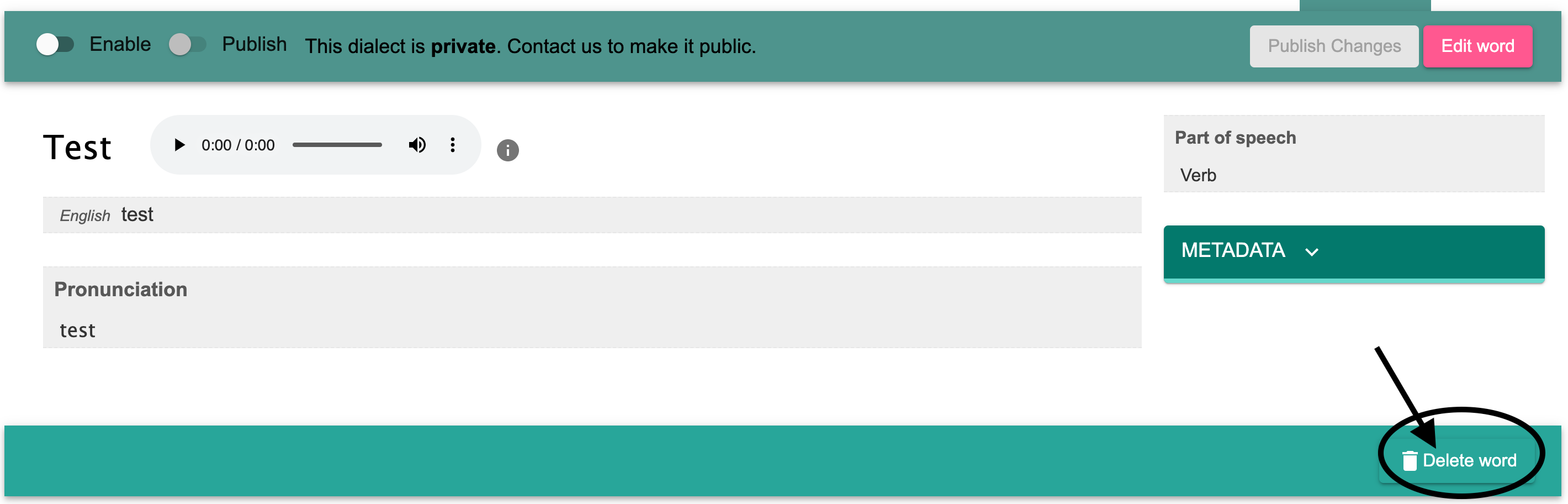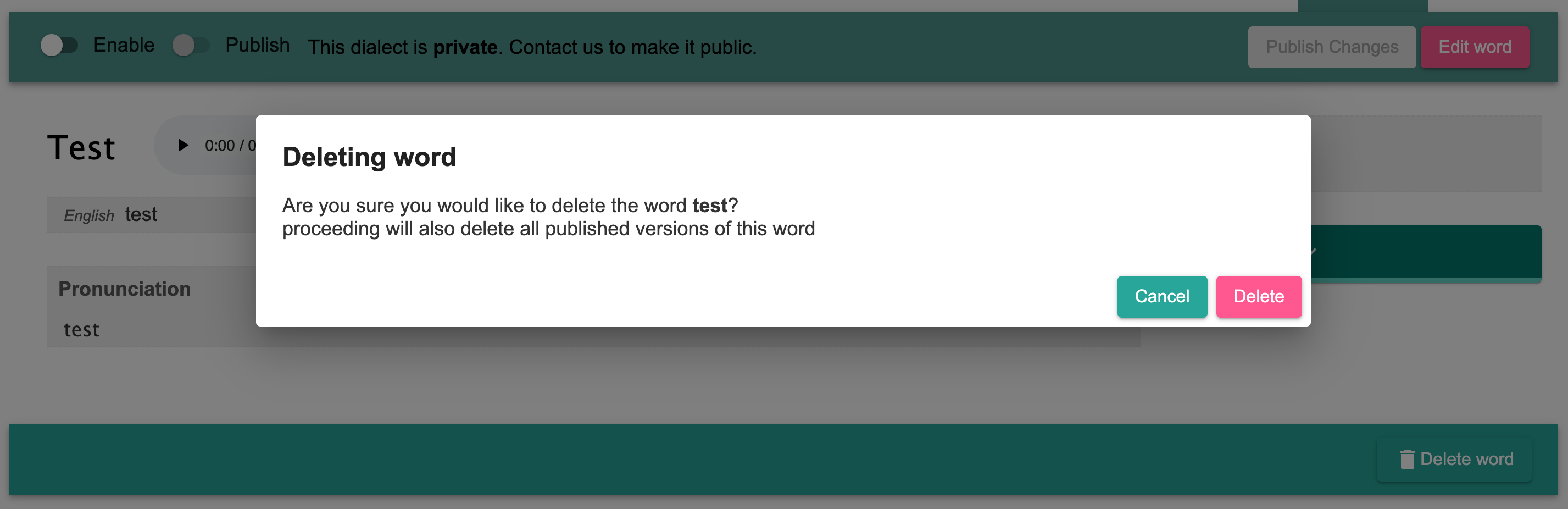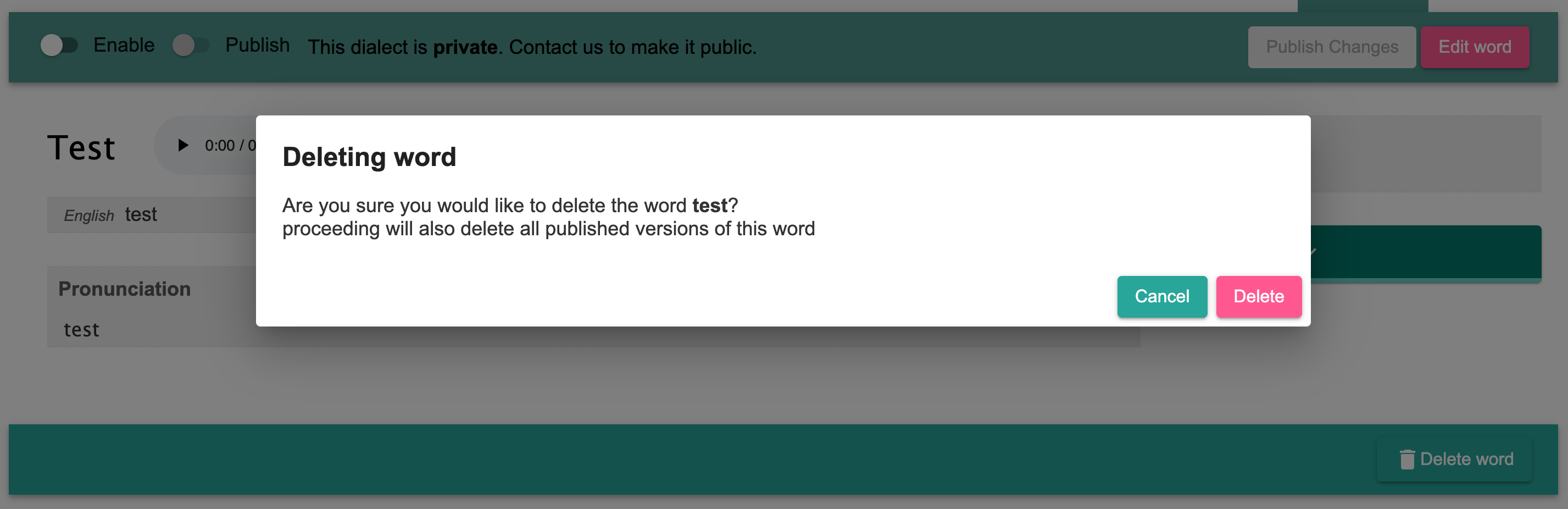| Table of Contents |
|---|
...
Introduction
...
All members of a language team can edit entries, while Language Admins and Recorders with Approval on a language team can delete entries on a language site.
...
On the language site homepage, click "Learn our Language" button to begin.
Then, click on "Words" or "Phrases" button.
Find the word you would you like to edit or delete, and click on it.
If you would like to edit the word, click on the "Edit word" button in the top right hand corner of the screen.
If you would like to delete the world, click on the "Delete word" button in the bottom right hand corner of the screen.
You will be prompted with a pop-up to confirm that you want to delete the word entry. Click "Delete".