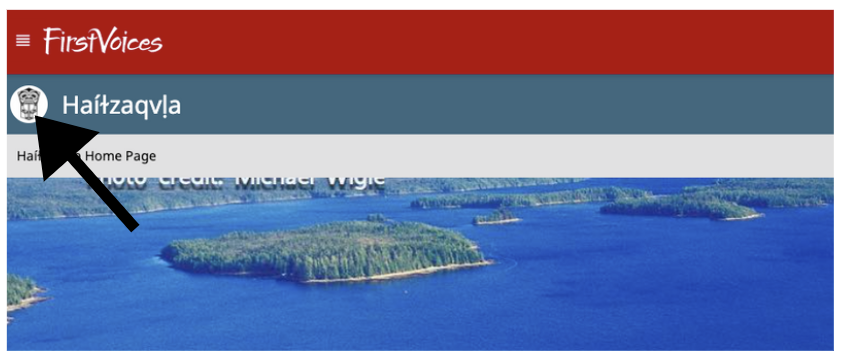| Table of Contents |
|---|
...
Homepage banner
...
...
The photograph must be copyright-cleared and include a photo credit where required.
...
...
...
Logo specifications
...
This will represent the icon people see on the "Explore Languages" page as well as in the corner of your language site. It is important that it is relevant and high-quality, and that you have permission/authority to use it. The acceptable formats are:
A high-quality original SVG file for vector art (Preferable)
A high-quality transparent PNG file at least 500 x 500 pixels (Minimal)
For your logo artwork, DO NOT add any extra shadowing, rounded corners, square button background
...
Upload and enable your logo and banner
...
...
| Note |
|---|
You must be logged in as a Language Administrator to complete this action! |
Navigate to your language site main homepage
and go to WorkspaceClick on the "Edit
PortalSite" button
Scroll down to find "Background Image" or "Logo"
If there is already a background image/logo assigned click "Replace" → "Upload New", otherwise simply click "Upload New"
Enter a name, description, source, and recorder (photographer/artist) as needed for your image
Click "Choose File", select the file you saved
Click "Upload Media", and then "Save" the change to your portal
The new photo should replace the default graphic on the landing page