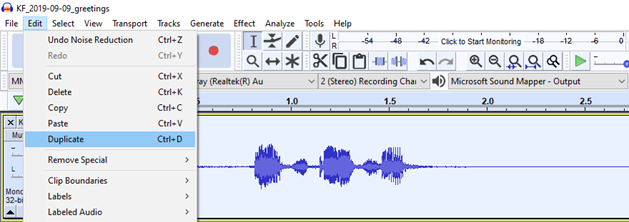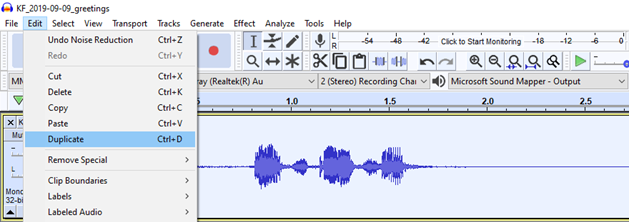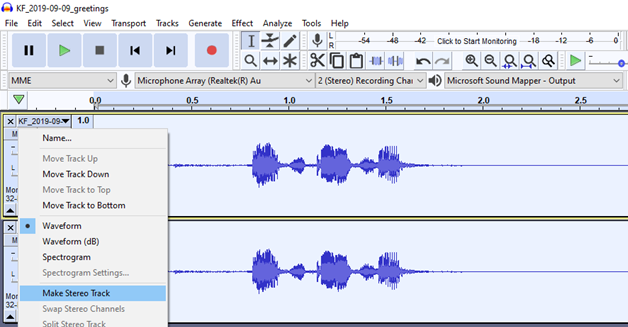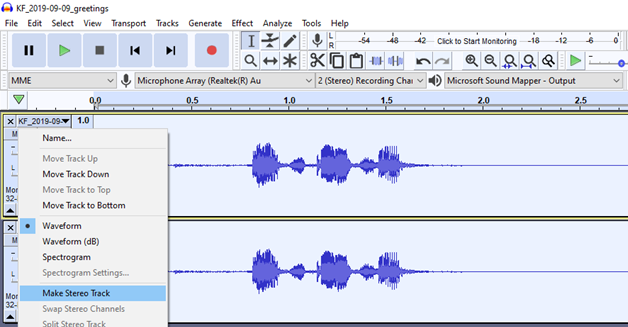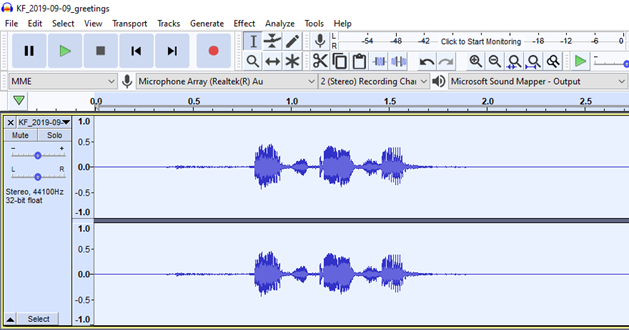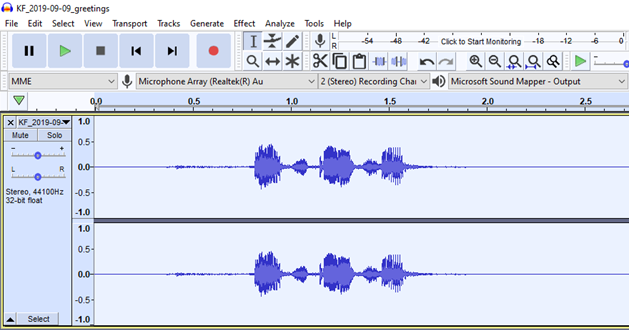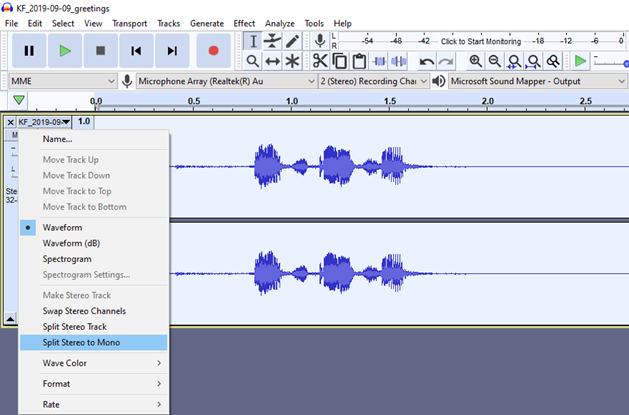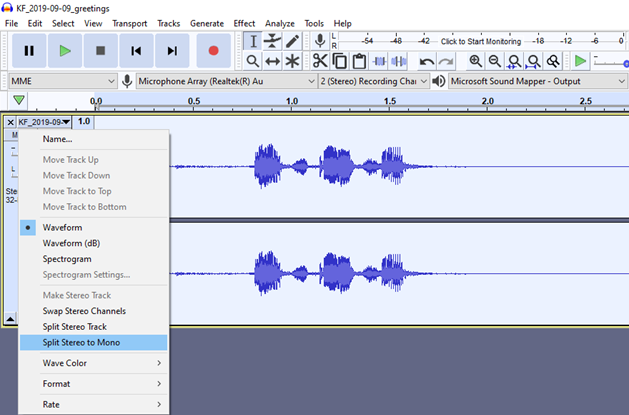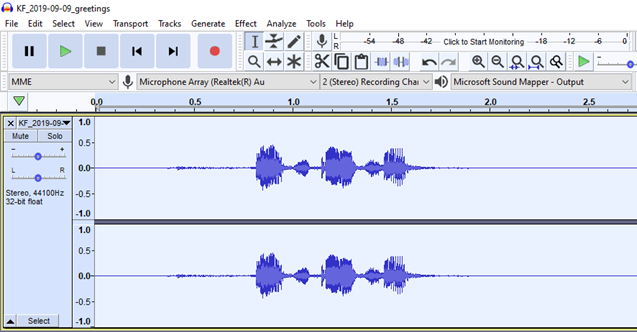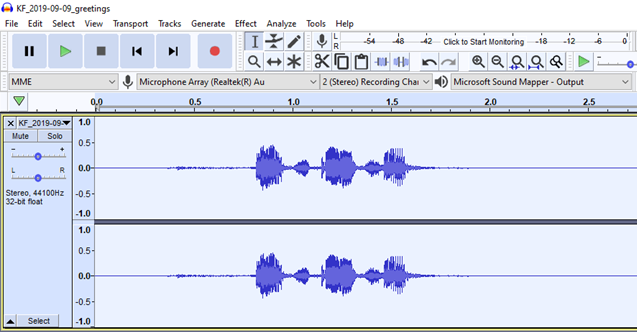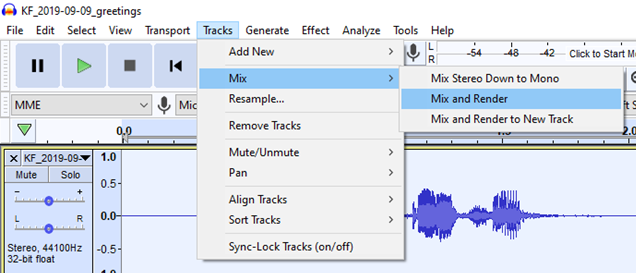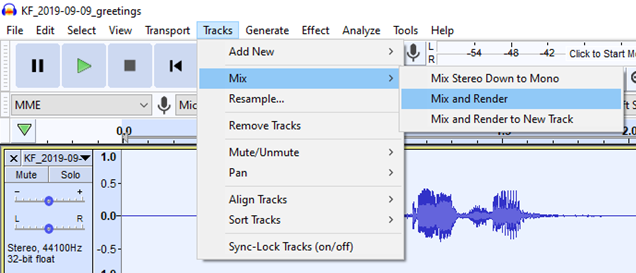...
Select the whole track by using the "Select" button on the track menu, or by pressing Ctrl+A on PC, or Command+A on Mac. This will highlight the whole track, giving it a white or light blue colour.
In the Audacity window, open the "Edit" menu. Find 'Duplicate' in the list, and click. You can also press Ctrl+D on PC, or Command+D on Mac.
Open the track menu on the left-hand side of your top track. Find "Make Stereo Track" in the list, and click.
Your tracks are now joined as a single stereo track, as indicated by the track menu on the left hand side of the Audacity window.
...
Work with a Stereo File
...
Split your stereo track into two mono tracks by opening the track menu on the left-hand side of the Audacity window, and selecting "Split Stereo to Mono".
Select the whole track by using the "Select" button on the track menu, or by pressing Ctrl+A on PC, or Command+A on Mac. This will highlight the whole track, giving it a white or light blue colour.
In the Audacity window, open the "Tracks" menu. Hover over "Mix...", find "Mix and Render" in the list, and click.
You now have a single mono track. Proceed with the steps outlined in the above section for working with a mono file.
...