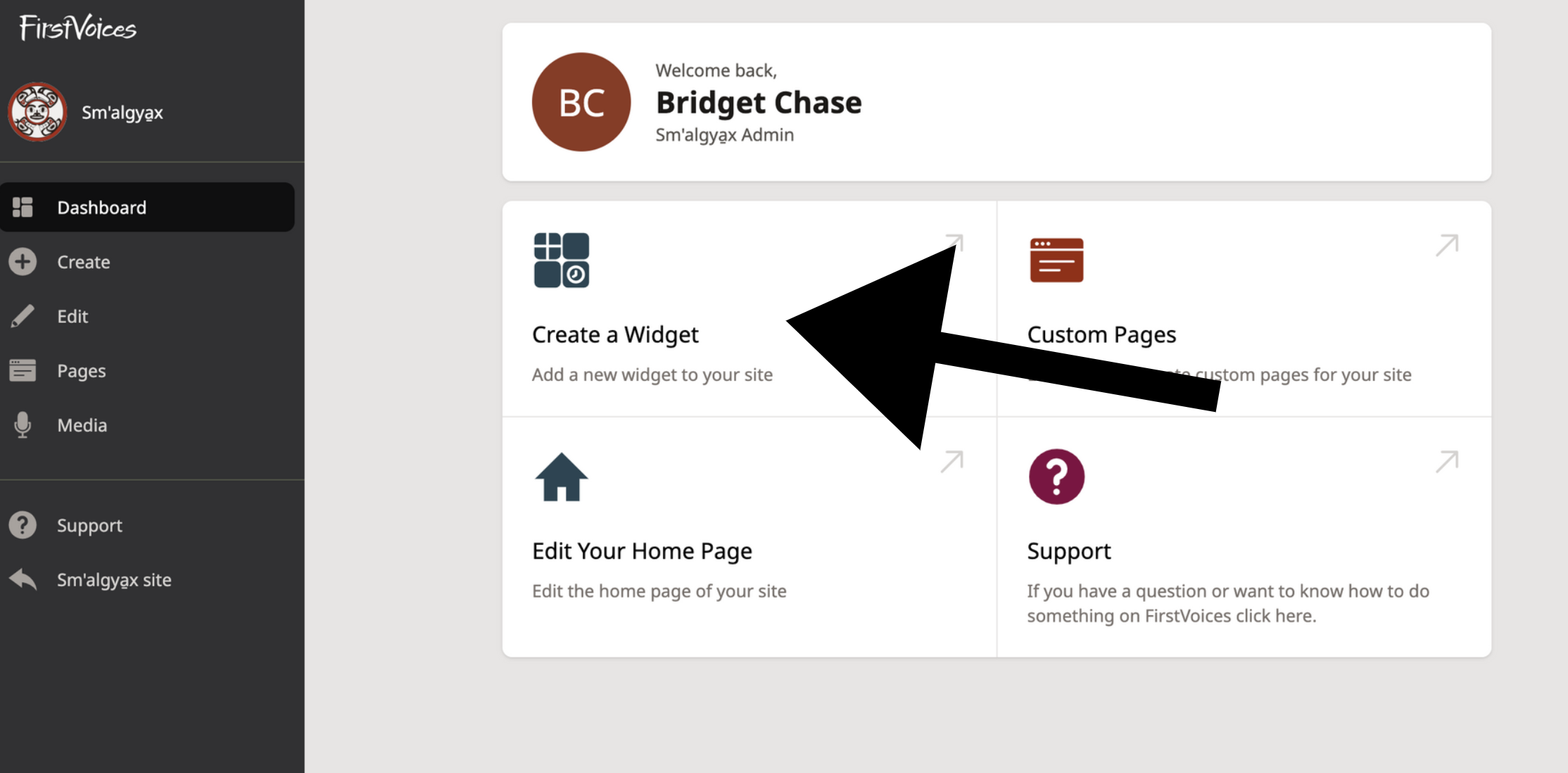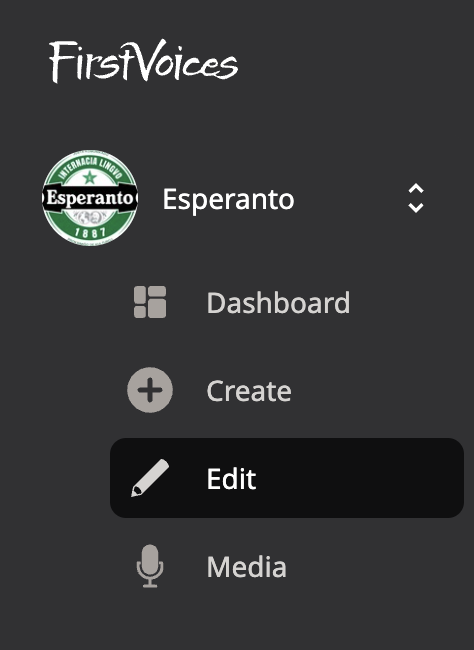...
Widgets are blocks of content that you can put on your homepage and custom pages. They are designed to look great whether you are viewing the page on a large screen or a small mobile device. You can choose the order of Widgets on a page. Some Widgets are customizable or have interactive features generated from the content on your language site.
...
...
Instructional Video
...
...
Make a new Widget
...
To create a widget:
Log in as a Language Administrator and navigate to your Dashboard
Click on the ‘Create a Widget’ button
Select the type of Widget you’d like to create
Fill out the fields – all Widgets will require a nickname, some Widgets will require further customization. The nickname is private to language administrators.
...
| Info |
|---|
Click here to learn about all available widgets and the information required to create them. |
Adding Widgets to pages
When you create Widgets, they are available for you to use anywhere on your site. For example, you can use the same Contact Widget on your homepage, and also your custom pages.
...
Navigate to the dashboard and click Edit
...
...
Then proceed to click on Edit Widgets, this will take you to your list of all Widgets.
...
Edit a Widget
3. Choose the widget you want to edit and click on the pencil/edit icon
...
4. Make the necessary changes and click “Save Changes
...
5. Click “Delete Widget” if you want to permanently remove the widget from your site.
...
”.
...
| Tip |
|---|
You can also edit a Widget while you are editing a page it is on. |
Delete a Widget permanently
| Note |
|---|
Before deleting a Widget, first make sure you have removed it from all pages where it is used. This will help you make sure you do not need the Widget anymore. |
Go to the edit form for the Widget you want to delete. Instead of saving, click “Delete Widget”.
...
This will permanently delete the Widget from your site.