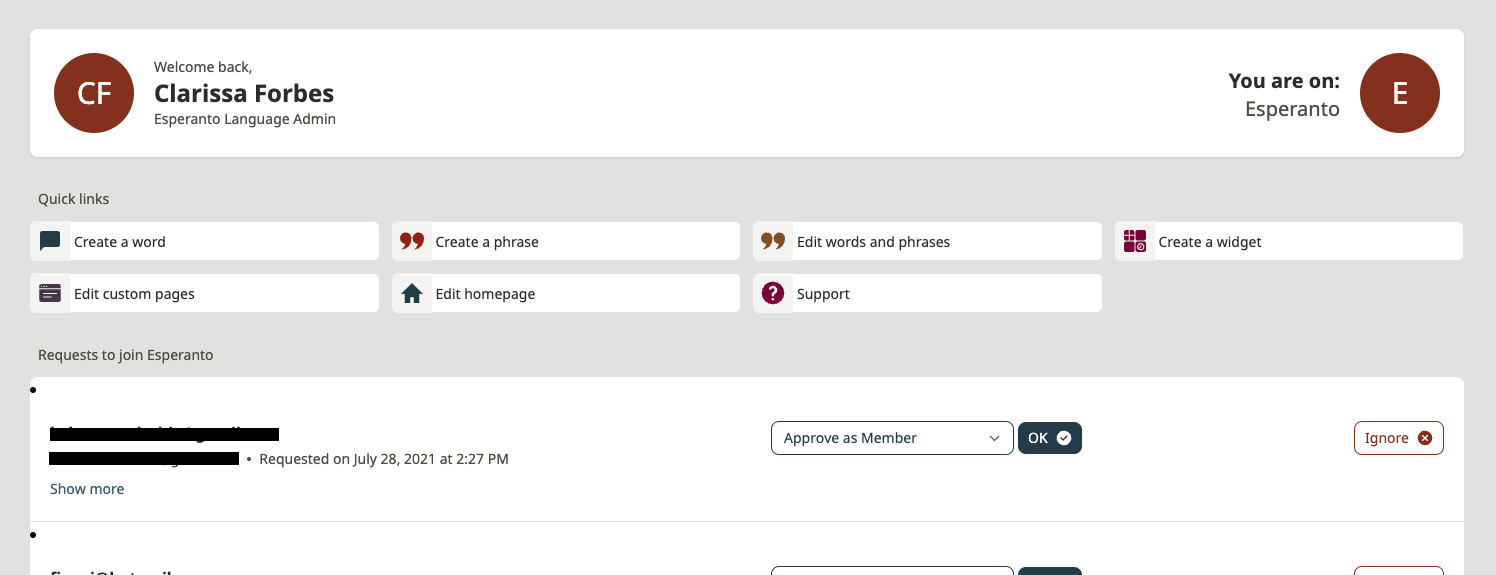| Note |
|---|
Membership management has not yet been released on the new FirstVoices. For now, administrators can access the old FirstVoices to handle membership requests, following the instructions on this page. To add new language team members to the new FirstVoices, administrators can contact FirstVoices staff at hello@firstvoices.com. |
Instructions
...
| Table of Contents |
|---|
...
Overview
...
As a Language Administrator, you manage who has access to your language site as a registered member. Only site members are able to view “Members-only” content. To learn more about Members-only content, read about who can see your language entries.
Any FirstVoices user can submit a request to join your language site. It is your role to manage and approve these membership requests. You can also appoint users as members of your Language Team for the site where appropriate. Read more about team roles on FirstVoices.
...
Instructions
...
Log in as a Language Administrator to FirstVoices , click on the link and navigate to your Dashboard in the navigation bar at the top of the pagelanguage site Dashboard.
On the Dashboard landing page, you’ll find a list of Dashboard Links for your site, including “Membership Requests”.
Click “Membership Requests” and a list of users who have requested to join your language site will be displayed, along with their request messages.
To accept a request, click 'Add to Group'. pending membership requests.
To read more details about a request, such as the attached message, click “Show more”.
To approve a request:
Choose from the drop-down menu which role/access you would like them to have.
The options are: Member, Assistant, Editor, or Language
Administrator.
...
To learn more about team roles and what they can do on FirstVoices, check out these help articles:
Who can see your language entries?
Click “OK”.
To remove a request from your Dashboard list without approving it, click “Ignore”.
| Info |
|---|
It is currently only possible to assign roles to new membership requests. If you need to change the role of an existing site member or language team member, please contact FirstVoices support. |