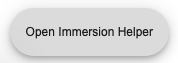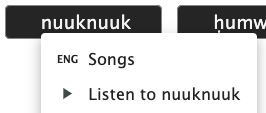| Table of Contents |
|---|
...
What is Immersion Mode?
...
If a language team has added translations for the buttons and headers on FirstVoices, you can use Immersion Mode to navigate through the site in your language. When Immersion Mode is turned on, a lot of the English will disappear – but English translations, alongside audio pronunciation clips, can be accessed by using the Immersion Helper button.
| Widget Connector | ||||||||||
|---|---|---|---|---|---|---|---|---|---|---|
|
...
How to turn on Immersion Mode
...
If a language site has Immersion Mode available, simply scroll to the bottom of its home page and click on the toggle next to "Immerse in language site"
...
You will immediately notice that navigation buttons, headers and other areas with text that was originally in English will change into your language.
As an example, this is the original main navigation bar in English:
...
And then it changes into ḥiškʷiiʔatḥ translationsinto ḥiškʷiiʔatḥ translations:
...
...
How to use the Immersion Helper
...
When Immersion Mode is turned on, the Immersion Helper button will appear. Clicking on this button will allow you to browse the site immersed, but the words will remind you of their translations as well as showcase audio pronunciations when clicked.
As an example, if I click on the ḥiškʷiiʔatḥ navigation button for "Songs" – nuuknuuk – a reminder of the original English label as well as an audio play button will appear.
...